7. Working with multidimensional spatial data in Python#
7.1. Overview#
In this notebook, we will use be introduced to the foundational packages for working with spatial data in python, and learn how to use these to manipulate spatial data.
7.2. Learning Objectives#
Use
numpyto manipulate array dataUse
pandasto manipulate tabular dataApply basic geospatial manipulations to vector data using
geopandasWork with multidimensional gridded data in
xarrayPerform geospatial operations on
xarrays usingrioxarray
7.3. Requirements#
This tutorial requires the following Python modules installed numpy, pandas,geopandas, xarray,rioxarray
7.3.1. Foundational Python Packages#
7.3.1.1. NumPy#
NumPy is a popular library for storing arrays of numbers and performing computations on them. Not only does it enable writing more succinct code, it also makes the code faster, since most NumPy routines are implemented in C for speed.
Numpy is probably the most important package for doing data science and scientific analysis in Python. It is very powerful and is often the basis for other packages that add additional complexity (it is at the core of all raster handling packages in python)
To use NumPy in your program, you need to import it as follows
import numpy as np
7.3.1.1.1. Array creation#
NumPy arrays can be created from Python lists
my_array = np.array([1, 2, 3])
my_array
array([1, 2, 3])
NumPy supports arrays of arbitrary dimension. For example, we can create two-dimensional arrays (e.g. to store a matrix) as follows
my_2d_array = np.array([[1, 2, 3], [4, 5, 6]])
my_2d_array
array([[1, 2, 3],
[4, 5, 6]])
We can access individual elements of a 2d-array using two indices as indexing works just like for Python lists
# index using:
# position_in_dim1, position_in_dim2
my_2d_array[1, 2]
6
We can also access rows
my_2d_array[1]
array([4, 5, 6])
and columns
my_2d_array[:, 2]
array([3, 6])
a bare index of : means give me everything in that dim
print(my_2d_array[:, :])
#is the same as
print(my_2d_array)
[[1 2 3]
[4 5 6]]
[[1 2 3]
[4 5 6]]
Arrays have a shape attribute
print(my_array.shape)
print(my_2d_array.shape)
(3,)
(2, 3)
7.3.1.1.2. Basic operations#
In NumPy, we express computations directly over arrays. This makes the code much more succint.
Arithmetic operations can be performed directly over arrays. For instance, assuming two arrays have a compatible shape, we can add them as follows
array_a = np.array([1, 2, 3])
array_b = np.array([4, 5, 6])
array_a + array_b
array([5, 7, 9])
NumPy has a range of functions that can be applied to arrays, e.g. np.sin
np.sin(array_a)
array([0.84147098, 0.90929743, 0.14112001])
numpy arrays also have their own methods e.g matrix transpose .transpose()
array_a.transpose()
array([1, 2, 3])
Because numpy arrays can have many dimensions, indexing can get quite complicated. If you want to know more have a look at the docs here. Lets look at what this looks like on a 3D array
# Create a 3D array with values ranging from 0 to 269 with shape 3x3x30.
array_3d = np.arange(270).reshape(3, 3, 30)
array_3d
array([[[ 0, 1, 2, 3, 4, 5, 6, 7, 8, 9, 10, 11,
12, 13, 14, 15, 16, 17, 18, 19, 20, 21, 22, 23,
24, 25, 26, 27, 28, 29],
[ 30, 31, 32, 33, 34, 35, 36, 37, 38, 39, 40, 41,
42, 43, 44, 45, 46, 47, 48, 49, 50, 51, 52, 53,
54, 55, 56, 57, 58, 59],
[ 60, 61, 62, 63, 64, 65, 66, 67, 68, 69, 70, 71,
72, 73, 74, 75, 76, 77, 78, 79, 80, 81, 82, 83,
84, 85, 86, 87, 88, 89]],
[[ 90, 91, 92, 93, 94, 95, 96, 97, 98, 99, 100, 101,
102, 103, 104, 105, 106, 107, 108, 109, 110, 111, 112, 113,
114, 115, 116, 117, 118, 119],
[120, 121, 122, 123, 124, 125, 126, 127, 128, 129, 130, 131,
132, 133, 134, 135, 136, 137, 138, 139, 140, 141, 142, 143,
144, 145, 146, 147, 148, 149],
[150, 151, 152, 153, 154, 155, 156, 157, 158, 159, 160, 161,
162, 163, 164, 165, 166, 167, 168, 169, 170, 171, 172, 173,
174, 175, 176, 177, 178, 179]],
[[180, 181, 182, 183, 184, 185, 186, 187, 188, 189, 190, 191,
192, 193, 194, 195, 196, 197, 198, 199, 200, 201, 202, 203,
204, 205, 206, 207, 208, 209],
[210, 211, 212, 213, 214, 215, 216, 217, 218, 219, 220, 221,
222, 223, 224, 225, 226, 227, 228, 229, 230, 231, 232, 233,
234, 235, 236, 237, 238, 239],
[240, 241, 242, 243, 244, 245, 246, 247, 248, 249, 250, 251,
252, 253, 254, 255, 256, 257, 258, 259, 260, 261, 262, 263,
264, 265, 266, 267, 268, 269]]])
Lets pretend that this array has dimension latitude, longitude and band (3x3x30). Now lets extract a spatial subset - we only want the first 2x2 lat long grid with all wavelengths
#dimensions separated by comma
#1st dim - :2 indicates we want everything up to the 2nd coordinate i.e 0 and 1. Writing 0:2 would be equivalent
#2nd dim - sanme as above
#3rd dim - : a bare semicolon indicate we want all entires in that dimension
sliced_array = array_3d[:2, :2, :]
sliced_array
array([[[ 0, 1, 2, 3, 4, 5, 6, 7, 8, 9, 10, 11,
12, 13, 14, 15, 16, 17, 18, 19, 20, 21, 22, 23,
24, 25, 26, 27, 28, 29],
[ 30, 31, 32, 33, 34, 35, 36, 37, 38, 39, 40, 41,
42, 43, 44, 45, 46, 47, 48, 49, 50, 51, 52, 53,
54, 55, 56, 57, 58, 59]],
[[ 90, 91, 92, 93, 94, 95, 96, 97, 98, 99, 100, 101,
102, 103, 104, 105, 106, 107, 108, 109, 110, 111, 112, 113,
114, 115, 116, 117, 118, 119],
[120, 121, 122, 123, 124, 125, 126, 127, 128, 129, 130, 131,
132, 133, 134, 135, 136, 137, 138, 139, 140, 141, 142, 143,
144, 145, 146, 147, 148, 149]]])
7.3.1.2. Pandas#
Pandas is the Python library used for tabular data manipulation and analysis. It is very widely used. It is the Python version of dplyr, tidyr and readr rolled into one.
Here’s an example of loading a DataFrame from a CSV file:
import pandas as pd
# Load data from a CSV file into a DataFrame
df = pd.read_csv('https://gist.githubusercontent.com/curran/a08a1080b88344b0c8a7/raw/0e7a9b0a5d22642a06d3d5b9bcbad9890c8ee534/iris.csv')
# Display the first 5 rows of the DataFrame
print(df.head())
sepal_length sepal_width petal_length petal_width species
0 5.1 3.5 1.4 0.2 setosa
1 4.9 3.0 1.4 0.2 setosa
2 4.7 3.2 1.3 0.2 setosa
3 4.6 3.1 1.5 0.2 setosa
4 5.0 3.6 1.4 0.2 setosa
There are lots and lots of tutorial on how to wrnagle data with pandas. I will just show you some basics
7.3.1.2.1. Indexing#
Or how to select particular rows and columns
# Accessing a column
print(df['sepal_length'])
# use .loc to access a row by label
print(df.loc[0])
# use .iloc to access a row by integer index
print(df.iloc[0])
0 5.1
1 4.9
2 4.7
3 4.6
4 5.0
...
145 6.7
146 6.3
147 6.5
148 6.2
149 5.9
Name: sepal_length, Length: 150, dtype: float64
sepal_length 5.1
sepal_width 3.5
petal_length 1.4
petal_width 0.2
species setosa
Name: 0, dtype: object
sepal_length 5.1
sepal_width 3.5
petal_length 1.4
petal_width 0.2
species setosa
Name: 0, dtype: object
7.3.1.2.2. Filtering#
or selecting rows by a logical condition
# Filter rows where 'sepal_length' is greater than 5
filtered = df[df['sepal_length'] > 5]
#what is happening here is that df['sepal_length'] > 5 is creating a series of True/False values based on the condition
#this is then used to retrun rows where the series is True
print(filtered)
sepal_length sepal_width petal_length petal_width species
0 5.1 3.5 1.4 0.2 setosa
5 5.4 3.9 1.7 0.4 setosa
10 5.4 3.7 1.5 0.2 setosa
14 5.8 4.0 1.2 0.2 setosa
15 5.7 4.4 1.5 0.4 setosa
.. ... ... ... ... ...
145 6.7 3.0 5.2 2.3 virginica
146 6.3 2.5 5.0 1.9 virginica
147 6.5 3.0 5.2 2.0 virginica
148 6.2 3.4 5.4 2.3 virginica
149 5.9 3.0 5.1 1.8 virginica
[118 rows x 5 columns]
another way of achieving the same thing is using query
filtered = df.query('sepal_length > 5')
print(filtered)
sepal_length sepal_width petal_length petal_width species
0 5.1 3.5 1.4 0.2 setosa
5 5.4 3.9 1.7 0.4 setosa
10 5.4 3.7 1.5 0.2 setosa
14 5.8 4.0 1.2 0.2 setosa
15 5.7 4.4 1.5 0.4 setosa
.. ... ... ... ... ...
145 6.7 3.0 5.2 2.3 virginica
146 6.3 2.5 5.0 1.9 virginica
147 6.5 3.0 5.2 2.0 virginica
148 6.2 3.4 5.4 2.3 virginica
149 5.9 3.0 5.1 1.8 virginica
[118 rows x 5 columns]
7.3.1.2.3. Grouping and aggregation#
# Group data by the values in 'species' and compute the mean of the other columns for each group
grouped = df.groupby('species').mean()
print(grouped)
sepal_length sepal_width petal_length petal_width
species
setosa 5.006 3.418 1.464 0.244
versicolor 5.936 2.770 4.260 1.326
virginica 6.588 2.974 5.552 2.026
# or maybe we just want the aggregation of a single colmn
petal_grouped = df.groupby('species')['petal_length'].mean()
print(petal_grouped)
species
setosa 1.464
versicolor 4.260
virginica 5.552
Name: petal_length, dtype: float64
is the same as
#we can use the .mean() method without explicitly assinging the result of the preceding function
#the trick is that you have to know the the type/class of the first function is to know what methods it has
#but with pandas the results are usually another dataframe
result = df.groupby('species').mean()
Lets see how we can chain many things together
#lets do everything above in one step
result = (pd.read_csv('https://gist.githubusercontent.com/curran/a08a1080b88344b0c8a7/raw/0e7a9b0a5d22642a06d3d5b9bcbad9890c8ee534/iris.csv')
.query('sepal_length > 5')
.groupby('species')
.mean())
print(result)
sepal_length sepal_width petal_length petal_width
species
setosa 5.313636 3.713636 1.509091 0.277273
versicolor 5.997872 2.804255 4.317021 1.346809
virginica 6.622449 2.983673 5.573469 2.032653
7.3.2. Geospatial data handling#
A number of packages exist for working with geospatial data in Python. Some are more widely used than others. GeoPandas is the standard for working with spatial vector data. For working with raster data traditionally Rasterio has been the standard. Rasterio is a wrapper for GDAL which you may already be familiar with. Rasterio is not well suited to working with data with more than 2 dimensions (lat/long) or with a large number of bands. Xarray is well suited to high-dimensional data, and is rapidly growing in popularity. Hence this is what we will focus on. We will also spend a fair bit of time learning about dask, a package for making xarray (and Python in general) scale to large datasets.
7.3.2.1. Vector data with GeoPandas#
GeoPandas extends the datatypes used by pandas to allow spatial operations on geometric types. If you have worked with sf in R, you will find Geopandas very familiar. Underneath, Geopandas uses GEOS for geometric calculcation via the shapely package. In R, sf also uses GEOS.
The core data structure in GeoPandas is the geopandas.GeoDataFrame, a subclass of pandas.DataFrame that can store geometry columns and perform spatial operations.
A GeoDataFrame is a combination of regular pandas columns (pandas.Series), with traditional data and a special geometry column (geopandas.GeoSeries), with geometries (points, polygons, etc.). The geometry column has a GeoSeries.crs attribute, which stores information about the projection
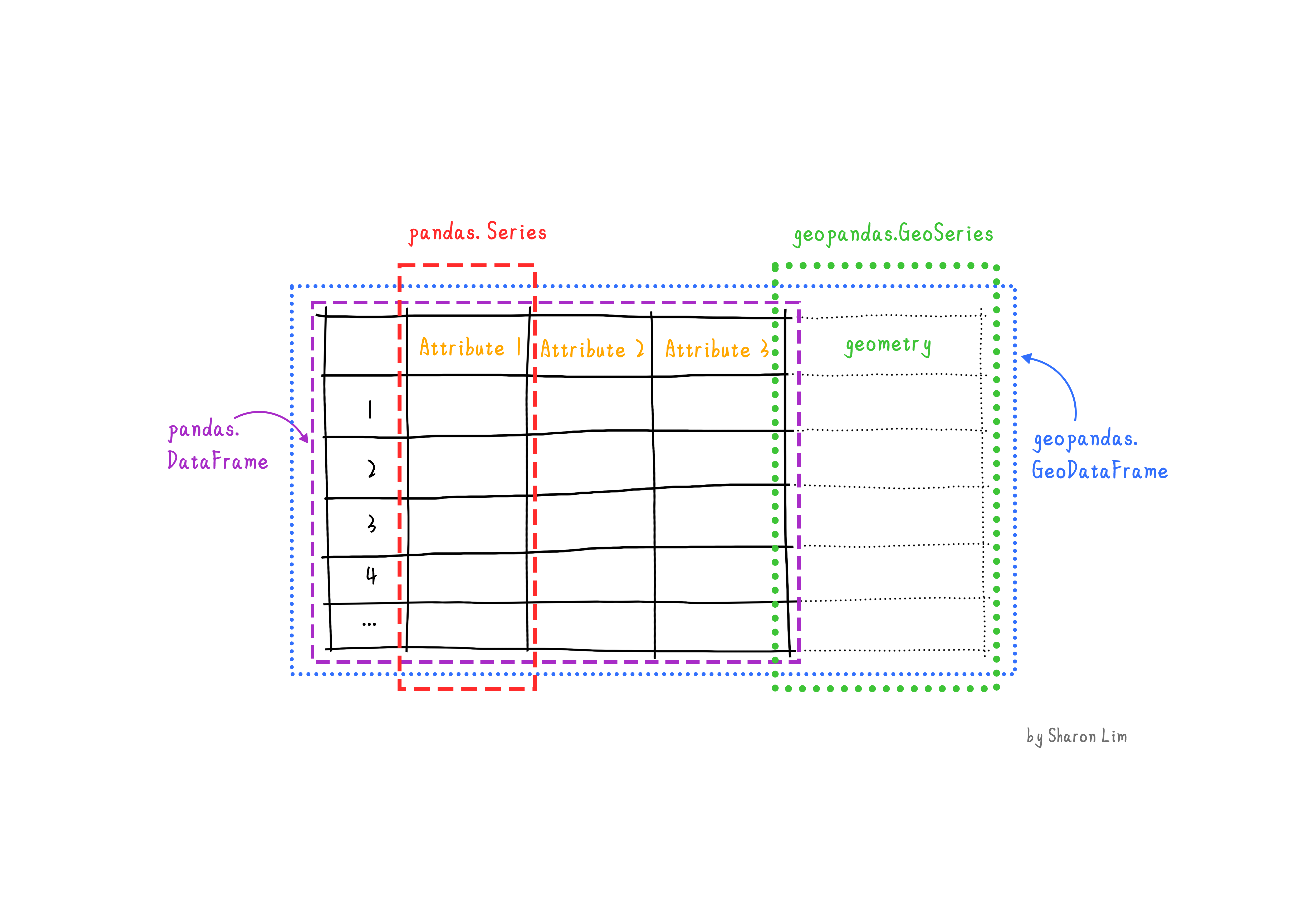
In this example, we will explore 2 datasets, swfynbos.gpkg, a dataset of the vegetation types of the southwestern Cape of South Africa, and fynbos_remnants, a dataset of the remaining fragments of natural vegetation in this region. This data is in the geopackage format but Geopandas can open all commonly encountered geospatial vector data formats.
#we typically use the alias gpd
import geopandas as gpd
#read file
vegtypes = gpd.read_file('/shared/users/gmoncrieff/swfynbos.gpkg')
#view some rows
vegtypes.head()
| Name_18 | MAPCODE18 | geometry | |
|---|---|---|---|
| 0 | Atlantis Sand Fynbos | FFd4 | MULTIPOLYGON (((18.73707 -33.68504, 18.73760 -... |
| 1 | Atlantis Sand Fynbos | FFd4 | MULTIPOLYGON (((18.76015 -33.58306, 18.76066 -... |
| 2 | Atlantis Sand Fynbos | FFd4 | MULTIPOLYGON (((18.64270 -33.50115, 18.64216 -... |
| 3 | Atlantis Sand Fynbos | FFd4 | MULTIPOLYGON (((18.65830 -33.49548, 18.65885 -... |
| 4 | Atlantis Sand Fynbos | FFd4 | MULTIPOLYGON (((18.67123 -33.49252, 18.67070 -... |
Before getting into some data manipulations, lets looks at some attributes of the data. Geopandas allows us to easlity access some relevant attributes of our data
#the type of each geometry
print(vegtypes.type)
0 MultiPolygon
1 MultiPolygon
2 MultiPolygon
3 MultiPolygon
4 MultiPolygon
...
843 MultiPolygon
844 MultiPolygon
845 MultiPolygon
846 MultiPolygon
847 MultiPolygon
Length: 848, dtype: object
#area of each polygon
print(vegtypes.area)
0 3.631849e-05
1 8.440787e-03
2 3.851677e-05
3 4.072849e-04
4 1.907286e-04
...
843 1.222378e-04
844 1.727596e-04
845 7.029317e-07
846 5.225343e-06
847 3.595376e-06
Length: 848, dtype: float64
#centroid of each polygon
print(vegtypes.centroid)
0 POINT (18.73293 -33.68426)
1 POINT (18.74816 -33.63233)
2 POINT (18.64129 -33.49871)
3 POINT (18.65163 -33.50852)
4 POINT (18.66857 -33.48504)
...
843 POINT (18.88481 -34.21236)
844 POINT (18.87599 -34.17239)
845 POINT (19.00402 -34.07498)
846 POINT (18.98670 -34.04231)
847 POINT (18.98381 -34.03586)
Length: 848, dtype: geometry
We can print the coordinate reference system of the geodataframe using .crs
vegtypes.crs
<Geographic 2D CRS: EPSG:4326>
Name: WGS 84
Axis Info [ellipsoidal]:
- Lat[north]: Geodetic latitude (degree)
- Lon[east]: Geodetic longitude (degree)
Area of Use:
- name: World.
- bounds: (-180.0, -90.0, 180.0, 90.0)
Datum: World Geodetic System 1984 ensemble
- Ellipsoid: WGS 84
- Prime Meridian: Greenwich
Doing things like filters, selecting columns and rows, etc works exactly like a Pandas dataframe, as a geodataframe is a subclass of a dataframe
#select first 5 rows
print(vegtypes.iloc[0:5])
Name_18 MAPCODE18 \
0 Atlantis Sand Fynbos FFd4
1 Atlantis Sand Fynbos FFd4
2 Atlantis Sand Fynbos FFd4
3 Atlantis Sand Fynbos FFd4
4 Atlantis Sand Fynbos FFd4
geometry
0 MULTIPOLYGON (((18.73707 -33.68504, 18.73760 -...
1 MULTIPOLYGON (((18.76015 -33.58306, 18.76066 -...
2 MULTIPOLYGON (((18.64270 -33.50115, 18.64216 -...
3 MULTIPOLYGON (((18.65830 -33.49548, 18.65885 -...
4 MULTIPOLYGON (((18.67123 -33.49252, 18.67070 -...
#filter to a single vegtypes
print(vegtypes.query('Name_18 == "Hangklip Sand Fynbos"').head())
Name_18 MAPCODE18 \
408 Hangklip Sand Fynbos FFd6
409 Hangklip Sand Fynbos FFd6
410 Hangklip Sand Fynbos FFd6
411 Hangklip Sand Fynbos FFd6
412 Hangklip Sand Fynbos FFd6
geometry
408 MULTIPOLYGON (((19.11537 -34.35930, 19.11566 -...
409 MULTIPOLYGON (((18.83174 -34.33894, 18.83178 -...
410 MULTIPOLYGON (((18.82974 -34.33846, 18.83046 -...
411 MULTIPOLYGON (((18.99561 -34.34287, 18.99561 -...
412 MULTIPOLYGON (((18.99545 -34.34217, 18.99542 -...
Plotting is easy too. Like Pandas there is a handy .plot() method for geodataframes.
#colour plot by vegetation type
vegtypes.plot('Name_18')
<Axes: >
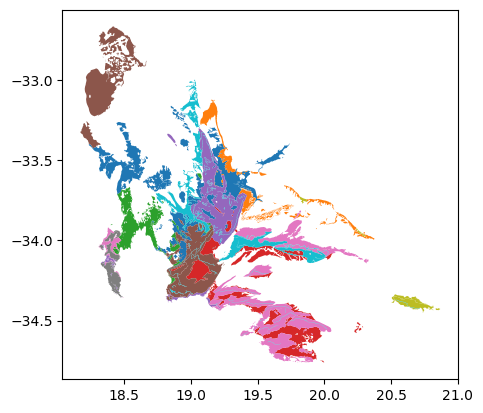
Before we start playing with maniplating geodataframes based on their geometries, let’s load another dataset that we will combine with the first
remnants = gpd.read_file('/shared/users/gmoncrieff/remnants.gpkg')
#lets view the first few rows
remnants.head()
| RLE2021 | Endemic | geometry | |
|---|---|---|---|
| 0 | LC | Endemic | MULTIPOLYGON (((17.10320 -28.46677, 17.10289 -... |
| 1 | LC | Endemic | MULTIPOLYGON (((17.25375 -28.79040, 17.25313 -... |
| 2 | LC | Endemic | MULTIPOLYGON (((17.58954 -29.56134, 17.58923 -... |
| 3 | LC | Endemic | MULTIPOLYGON (((17.58671 -29.57930, 17.58673 -... |
| 4 | LC | Endemic | MULTIPOLYGON (((17.69563 -29.74812, 17.69407 -... |
Set operations like intersections and unions can be applied using the gpd.overlay() function. Let’s extract the remaining natural vegetation of each vegetation type
#intersection of vegtypes and remnants
veg_remnants = gpd.overlay(vegtypes,remnants,how='intersection')
#plot!
veg_remnants.plot('Name_18')
<Axes: >
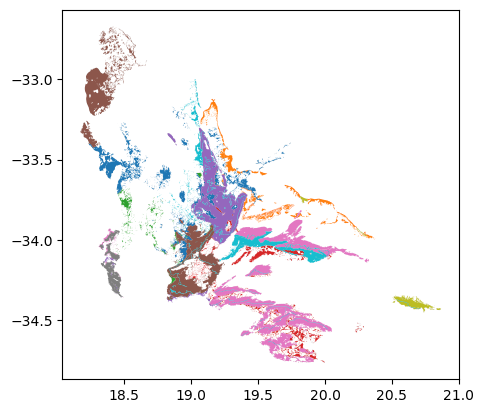
When executing set operations, the properties from both input dataframes are retained, so each row in the output will have all the columns from the inputs
veg_remnants.head()
| Name_18 | MAPCODE18 | RLE2021 | Endemic | geometry | |
|---|---|---|---|---|---|
| 0 | Atlantis Sand Fynbos | FFd4 | CR | Endemic | MULTIPOLYGON (((18.74560 -33.57731, 18.74559 -... |
| 1 | Atlantis Sand Fynbos | FFd4 | CR | Endemic | POLYGON ((18.75564 -33.57943, 18.75566 -33.579... |
| 2 | Atlantis Sand Fynbos | FFd4 | CR | Endemic | MULTIPOLYGON (((18.74138 -33.58110, 18.74144 -... |
| 3 | Atlantis Sand Fynbos | FFd4 | EN | Endemic | POLYGON ((18.74125 -33.58128, 18.74147 -33.581... |
| 4 | Atlantis Sand Fynbos | FFd4 | EN | Endemic | MULTIPOLYGON (((18.76906 -33.58237, 18.76920 -... |
finally, lets combine all polygons with the same threat status together using dissolve to simplify our geodataframe
#all polygons with the saem threat status into one
veg_remnants_simple = veg_remnants.dissolve('RLE2021')
#view
veg_remnants_simple.head()
| geometry | Name_18 | MAPCODE18 | Endemic | |
|---|---|---|---|---|
| RLE2021 | ||||
| CR | MULTIPOLYGON (((18.35222 -34.15510, 18.35224 -... | Atlantis Sand Fynbos | FFd4 | Endemic |
| EN | MULTIPOLYGON (((18.24263 -33.41139, 18.24241 -... | Atlantis Sand Fynbos | FFd4 | Endemic |
| LC | MULTIPOLYGON (((18.26847 -33.42568, 18.26847 -... | Atlantis Sand Fynbos | FFd4 | Endemic |
| VU | MULTIPOLYGON (((18.42952 -33.99259, 18.42953 -... | Atlantis Sand Fynbos | FFd4 | Endemic |
There is tons more functionality in GeoPandas, you can spatially join geodatframes with .sjoin(), reproject using to_crs(), and do all the good stuff you would expect. Two great places to dive deeper are the GeoPandas user guide, and the Carpentries lesson on vector data in Python
7.3.2.2. Gridded data with Xarray#
7.3.2.2.1. xarray concepts#
Xarray is the meat and potatoes of working with multidimensional gridded data in Python. While numpy provides many of the core operations we need for working with gridded data like indexing matrix operations, etc it does not provide the functionality to add information about the various dimensions of arrays, the coordinates of grid cells, or attached important metadata. This is where Xarray comes in.
By including labels on array dimensions Xarray opens up many new possibilities:
applying operations over dimensions by name: x.sum(‘time’).
selecting values by label x.sel(time=’2014-01-01’).
use the split-apply-combine paradigm with groupby: x.groupby(‘time.dayofyear’).mean().
keeping track of arbitrary metadata in the form of a Python dictionary: x.attrs.
and much more
The Xarray data structure makes it trivial to go from 2 to 3 to 4 to N dimensions, hence it is a great choice for working with imaging spectroscopy data where we will have at least 3 (lat, lon, wavelength) dimensions. Another big benefit is that it seamlessly integrates with Dask a popular library for parallel computing in Python. This allows us to scale analysis with Xarray to very large data.
The core data structure of Xarray is an xarray.DataArray - which in its simplest form is just a Numpy array with named dimensions and coordinates on those dimensions. We can combine multiple xarray.DataArray in a single structure called a xarray.Dataset. Let’s see what this looks like
#typically we use the xr aliais
import xarray as xr
import numpy as np
#create a 2x3 np array
arr = np.random.randn(2, 3)
#create a xarray.DataArray by naming the dims and giving them coordinates
xda = xr.DataArray(arr,
dims=("x", "y"),
coords={"x": [10, 20],
"y": [1.1,1.2,1.3]})
xda
<xarray.DataArray (x: 2, y: 3)> Size: 48B
array([[-1.11348968, -0.09590683, -0.31952776],
[ 0.60124029, 0.46619606, -0.18626485]])
Coordinates:
* x (x) int64 16B 10 20
* y (y) float64 24B 1.1 1.2 1.3We can access the individual components like the data itself, the dimension names or the coordinates using accessors
#get the actual data
print(xda.values)
[[-1.11348968 -0.09590683 -0.31952776]
[ 0.60124029 0.46619606 -0.18626485]]
#get teh dimenson names
print(xda.dims)
('x', 'y')
#get the x coordinates
print(xda.x)
<xarray.DataArray 'x' (x: 2)> Size: 16B
array([10, 20])
Coordinates:
* x (x) int64 16B 10 20
We can set or get any metadata attribute we like
xda.attrs["long_name"] = "random mesurement"
xda.attrs["random_attribute"] = 123
print(xda.attrs)
{'long_name': 'random mesurement', 'random_attribute': 123}
and perform calculations on xarray.DataArrays as if they were Numpy arrays
xda + 10
<xarray.DataArray (x: 2, y: 3)> Size: 48B
array([[ 8.88651032, 9.90409317, 9.68047224],
[10.60124029, 10.46619606, 9.81373515]])
Coordinates:
* x (x) int64 16B 10 20
* y (y) float64 24B 1.1 1.2 1.3np.sin(xda)
<xarray.DataArray (x: 2, y: 3)> Size: 48B
array([[-0.89724495, -0.09575987, -0.31411826],
[ 0.56566569, 0.44949154, -0.18518965]])
Coordinates:
* x (x) int64 16B 10 20
* y (y) float64 24B 1.1 1.2 1.3
Attributes:
long_name: random mesurement
random_attribute: 123An xarray.Dataset is a container of multiple aligned DataArray objects
#create a new dataarray with aligned dimensions (but it can be more or fewer dims)
#create a new 2x3x4 xarray Dataarray
arr2 = np.random.randn(2, 3, 4)
xda2 = xr.DataArray(arr2,
dims=("x", "y","z"),
coords={"x": [10, 20],
"y": [1.1,1.2,1.3],
"z": [20,200,2000,20000]})
#combine with another xarray.DataArray to make a xarray.Dataset
xds = xr.Dataset({'foo':xda,'bar':xda2})
xds
<xarray.Dataset> Size: 312B
Dimensions: (x: 2, y: 3, z: 4)
Coordinates:
* x (x) int64 16B 10 20
* y (y) float64 24B 1.1 1.2 1.3
* z (z) int64 32B 20 200 2000 20000
Data variables:
foo (x, y) float64 48B -1.113 -0.09591 -0.3195 0.6012 0.4662 -0.1863
bar (x, y, z) float64 192B -0.0297 0.2747 0.67 ... 0.14 1.905 0.2858Here you can see that we have multiple arrays in a single dataset. Xarray automatically aligns the arrays based on shared dimensions and coodrinates. You can do almost everything you can do with DataArray objects with Dataset objects (including indexing and arithmetic) if you prefer to work with multiple variables at once. You can also easily retrieve a single DataArray by name from a Dataset
xds.foo
# xds['foo'] works the same
<xarray.DataArray 'foo' (x: 2, y: 3)> Size: 48B
array([[-1.11348968, -0.09590683, -0.31952776],
[ 0.60124029, 0.46619606, -0.18626485]])
Coordinates:
* x (x) int64 16B 10 20
* y (y) float64 24B 1.1 1.2 1.3
Attributes:
long_name: random mesurement
random_attribute: 1237.3.2.2.2. Terminology#
It is important to be precise with our terminology when dealing with Xarrays as things can quickly get confusing when working with many dims. The full glossary can be found here, but a quick recap:
xarray.DataArray- A multi-dimensional array with labeled or named dimensionsxarray.Dataset- A collection of DataArrays with aligned dimensionsDimension - The (named) axes of an array
Coordinate - An array that labels a dimension
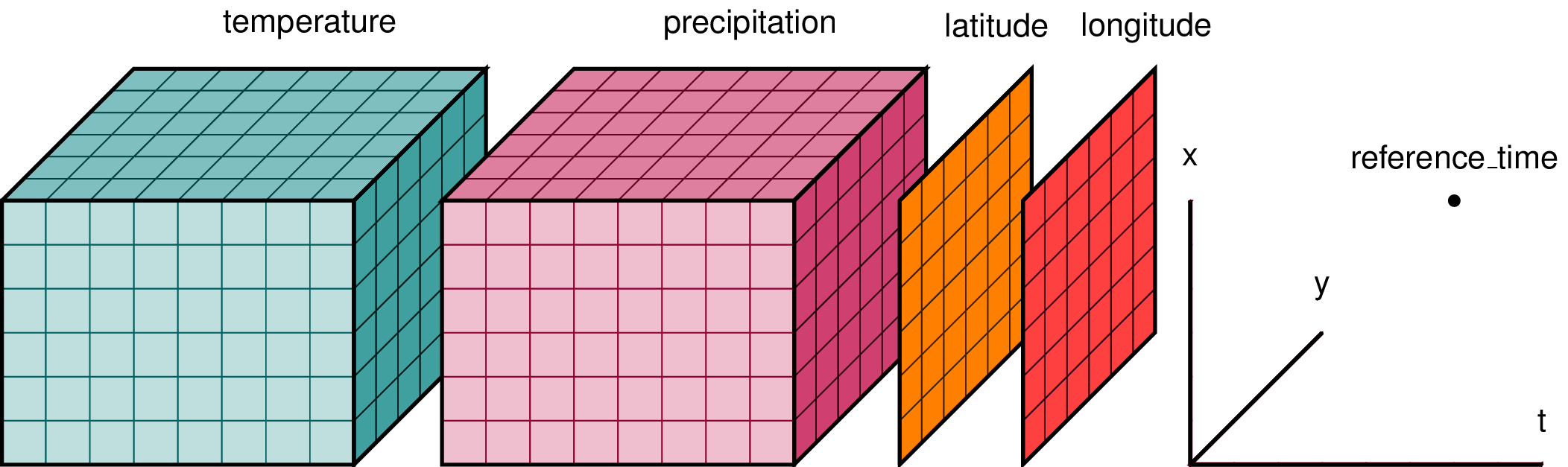
7.3.2.2.3. loading data from files#
Xarray supports reading and writing of several file formats, from simple Pickle files to the more flexible netCDF format. The recommended way to store Xarray data structures is netCDF. Xarray is based on the netCDF data model, so netCDF files on disk directly correspond to Dataset objects. If you aren’t familiar with this data format, the netCDF FAQ is a good place to start. When we are working with complex multidimensional data, file formats start to matter a lot, and they make a big difference to how fast and efficiently we can load and analyse data. More on this in the next lesson.
We can load netCDF files to create a new Dataset using open_dataset(). Similarly, a DataArray can be saved to disk using the DataArray.to_netcdf() method
For the rest of this lesson we will work with a small dataset from a Specim FENIX airbone imaging spectrometer collected near the town of Franschoek, near Cape Town in 2018. Lots of important metadata about the image has been removed to keep this simple. All that remains are the measured reflectances, and the latitude, longitude and wavelength coordinates.
xda_is = xr.open_dataset("/shared/users/gmoncrieff/is_example.nc")
xda_is
<xarray.Dataset> Size: 33MB
Dimensions: (wl: 267, x: 250, y: 250)
Coordinates:
* wl (wl) float64 2kB 0.4066 0.4134 0.4201 ... 2.383 2.389 2.395
* x (x) float64 2kB 3.173e+05 3.173e+05 ... 3.18e+05 3.18e+05
* y (y) float64 2kB 6.263e+06 6.263e+06 ... 6.262e+06 6.262e+06
Data variables:
reflectance (wl, y, x) int16 33MB ...7.3.2.2.4. indexing, selecting and masking#
While you can use numpy-like indexing e.g da[:,:], this does not make use of the power of having named dims and coords. Xarray as specific method for selecting using the position in the array .isel() and using the coordinates with .sel()
#idexing using position
xda_is.isel(x=20,y=20)
<xarray.Dataset> Size: 3kB
Dimensions: (wl: 267)
Coordinates:
* wl (wl) float64 2kB 0.4066 0.4134 0.4201 ... 2.383 2.389 2.395
x float64 8B 3.173e+05
y float64 8B 6.263e+06
Data variables:
reflectance (wl) int16 534B ...We can extract a continous slice of an array dimension using slice()
xda_is.isel(x=20,y=20,wl=slice(0,20))
<xarray.Dataset> Size: 216B
Dimensions: (wl: 20)
Coordinates:
* wl (wl) float64 160B 0.4066 0.4134 0.4201 ... 0.5222 0.529 0.5359
x float64 8B 3.173e+05
y float64 8B 6.263e+06
Data variables:
reflectance (wl) int16 40B ...We can use all the same techniques, but provive coordinate values rather than positions if we use .sel(). We can also provide an option for what to do if we do not get an exact match to the provided coordinates.
xda_is.sel(x=3.175e+05,y=6.263e+06,method='nearest')
<xarray.Dataset> Size: 3kB
Dimensions: (wl: 267)
Coordinates:
* wl (wl) float64 2kB 0.4066 0.4134 0.4201 ... 2.383 2.389 2.395
x float64 8B 3.175e+05
y float64 8B 6.263e+06
Data variables:
reflectance (wl) int16 534B ...We can mask values in our array using conditions based on the array values or coordinate values with .where()
# drop bad bands
xda_is = xda_is.where(xda_is.wl < 2.1,drop=True)
xda_is
<xarray.Dataset> Size: 55MB
Dimensions: (wl: 218, y: 250, x: 250)
Coordinates:
* wl (wl) float64 2kB 0.4066 0.4134 0.4201 ... 2.082 2.088 2.095
* x (x) float64 2kB 3.173e+05 3.173e+05 ... 3.18e+05 3.18e+05
* y (y) float64 2kB 6.263e+06 6.263e+06 ... 6.262e+06 6.262e+06
Data variables:
reflectance (wl, y, x) float32 54MB 39.0 24.0 32.0 ... 1.613e+03 1.702e+03You may notice that often it takes almost no time at all to run xarray code. This is because for many functions xarray does not load data from disk and actually perform the calculation, rather it simply prints a summary and high-level overview of the data that will be produced. This is called Lazy computation and is the smart thing to do when working with large datasets. Only when you really need to do the calculation does it actually happen - like when calling .plot() or writing results. We can force computation by running xarray.DataArray.compute()
xda_is.compute()
<xarray.Dataset> Size: 55MB
Dimensions: (wl: 218, y: 250, x: 250)
Coordinates:
* wl (wl) float64 2kB 0.4066 0.4134 0.4201 ... 2.082 2.088 2.095
* x (x) float64 2kB 3.173e+05 3.173e+05 ... 3.18e+05 3.18e+05
* y (y) float64 2kB 6.263e+06 6.263e+06 ... 6.262e+06 6.262e+06
Data variables:
reflectance (wl, y, x) float32 54MB 39.0 24.0 32.0 ... 1.613e+03 1.702e+037.3.2.2.5. Chunks#
When opening our data we can specific that we want the data split into chunks along each dimension like this:
xda_chunk = xr.open_dataset("/shared/users/gmoncrieff/is_example.nc",chunks={'x':50,'y':50,'wl':-1})
xda_chunk
<xarray.Dataset> Size: 33MB
Dimensions: (wl: 267, x: 250, y: 250)
Coordinates:
* wl (wl) float64 2kB 0.4066 0.4134 0.4201 ... 2.383 2.389 2.395
* x (x) float64 2kB 3.173e+05 3.173e+05 ... 3.18e+05 3.18e+05
* y (y) float64 2kB 6.263e+06 6.263e+06 ... 6.262e+06 6.262e+06
Data variables:
reflectance (wl, y, x) int16 33MB dask.array<chunksize=(267, 50, 50), meta=np.ndarray>7.3.2.2.6. What does this do, and why should we do it?#
If you don’t specify that you want the dataset chunked, xarray will load all the data into a numpy array. This can be okay if you are working witha small dataset but as your data grows larger chunking has a number of advantages:
Efficient Memory Usage Without chunking, xarray loads the entire dataset into memory as NumPy arrays, which can use a lot of RAM and may cause your system to slow down or crash. Chunking splits the data into smaller pieces, allowing you to work with datasets that are bigger than your available memory by loading only what you need.
Better Performance Processing smaller chunks can speed up computations and make data handling more efficient.Data is loaded into memory only when required, reducing unnecessary memory usage and improving processing speed.
Checkout the dask documentation on chunks to find out more about chunking your array.
7.3.2.2.7. Default chunking and rechunking#
Some file types like netCDF or zarr have native chunking, and it is usually most efficient to use the chunking that is already present. If you specify chunks='auto' chunking will be automatically determined. This is a major advantage as chunking/rechunking can be expensive for large files. The downside is that you are subject to the chunking chosen by the creator of the file.
You will remember that forcing computation using compute() returned a Numpy array. If we want to force computation but keep the resulting array as a chunked array we can use persist() instead.
#the example from above
xda_chunk = xda_chunk.where(xda_chunk.wl < 2.1,drop=True)
#persist instead of compute
xda_chunk.persist()
<xarray.Dataset> Size: 55MB
Dimensions: (wl: 218, y: 250, x: 250)
Coordinates:
* wl (wl) float64 2kB 0.4066 0.4134 0.4201 ... 2.082 2.088 2.095
* x (x) float64 2kB 3.173e+05 3.173e+05 ... 3.18e+05 3.18e+05
* y (y) float64 2kB 6.263e+06 6.263e+06 ... 6.262e+06 6.262e+06
Data variables:
reflectance (wl, y, x) float32 54MB dask.array<chunksize=(218, 50, 50), meta=np.ndarray>7.3.2.3. Make xarray geospatial with rioxarray#
Although we have latitude and longitude values associated with our Xarray, this data is not a proper geospatial dataset and hence we cannot do spatial manipulations like calculating distances or reprojecting. Xarray is a general-purpose tool for any multidimensional data and is not specific to geospatial data. We need an additional package rioxarray which brings all of the power of GDAL to Xarrays. rioxarray extends Xarray with the rio accessor. What this means is that a bunch of new functions become available to Xarray instances by typing xarray.DataArray.rio.
import rioxarray
The first and most important detail we need to add before turning our Xarray into a geospatial dataset is information about the projection. Here we know the current crs is epsg:32734 (UTM zone 34S)
xda_chunk = xda_chunk.rio.write_crs('epsg:32734')
xda_chunk.rio.crs
CRS.from_epsg(32734)
xda_chunk
<xarray.Dataset> Size: 55MB
Dimensions: (wl: 218, y: 250, x: 250)
Coordinates:
* wl (wl) float64 2kB 0.4066 0.4134 0.4201 ... 2.082 2.088 2.095
* x (x) float64 2kB 3.173e+05 3.173e+05 ... 3.18e+05 3.18e+05
* y (y) float64 2kB 6.263e+06 6.263e+06 ... 6.262e+06 6.262e+06
spatial_ref int64 8B 0
Data variables:
reflectance (wl, y, x) float32 54MB dask.array<chunksize=(218, 50, 50), meta=np.ndarray>Now that we know the current projection, it is easy to reproject to match the projection of the vector data we were working with earlier
xda_chunk_wgs = xda_chunk.rio.reproject('epsg:4326')
xda_chunk_wgs
<xarray.Dataset> Size: 56MB
Dimensions: (x: 277, y: 232, wl: 218)
Coordinates:
* x (x) float64 2kB 19.03 19.03 19.03 19.03 ... 19.04 19.04 19.04
* y (y) float64 2kB -33.76 -33.76 -33.76 ... -33.77 -33.77 -33.77
* wl (wl) float64 2kB 0.4066 0.4134 0.4201 ... 2.082 2.088 2.095
spatial_ref int64 8B 0
Data variables:
reflectance (wl, y, x) float32 56MB 3.403e+38 3.403e+38 ... 3.403e+38rioxarray gives us the ability to perform a numbr of spatial operations e.g. clip and mosaict, and read and write any file format supported by GDAL. This is as simple as rioxarray.open_rasterio() and xarray.DataArray.rio.to_raster()
7.3.3. credits:#
This lesson has borrowed heavily from:

